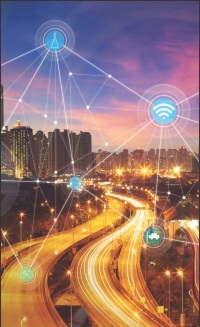Mobile Internet (GPRS)
Features of MTNL GPRS
- Now get internet on your mobile with MTNL GPRS. Surf, email, chat or browse your favorite websites on the move with MTNL Mobile Internet.
- Access internet on your desktop/laptop using your mobile with MTNL Mobile Internet.
- Download wallpaper, animation, polytunes, mobile applications and perform host of activities on MTNL wap site www.wap.mtnlmumbai.in
How to Activate MTNL GPRS ?
- All MTNL Prepaid customers have preactivated 3G/GPRS.
- MTNL Postpaid customers can avail this facility by dialing 1503 (toll-free) or visiting MTNL customer care center or sending SMS GPRS to 555 (toll-free)
- For any assistance please dial 1503 (toll-free) from your mobile.
Click here to receive GPRS settings from MTNL website.
GPRS Postpaid Tariff
| Details | Charges |
|---|---|
| Pay Per Use | 1p* /10KB (Local & Roaming) |
| GPRS Plan 120 | Monthly Fixed Charges: Rs 120 Free data usage: 1GB |
| GPRS Plan 199 | Monthly Fixed Charges: Rs. 199 Free data usage: 3GB |
- Data Charges of 1p/10KB applicable after free data usage. (* Revised data charges valid from 01/10/2017.)
- The benefit of free data usage is available in Home and National roaming
- Select BSNL network while roaming outside the home network.
- The minimum download speed for 2G is 20 Kbps while for 3G it’s 256 Kbps subject to various factors such as number of subscribers browsing the data services, low coverage area, location of the customer, peak/off time, kind of device is being used, type of application consuming data, website behavior and other external factors.
- Charges exclusive of taxes.
GPRS Settings
You can get GPRS Settings for your mobile from MTNL website or Call center. Alternatively, you can manually perform these settings on your mobile.
Click here to receive GPRS settings from MTNL website.
Manual Settings for mobile
| Details | Settings |
|---|---|
| Connection Name | MTNL GPRS |
| Data Bearer | Packet Data |
| Access Point Name(APN) | mtnl.net |
| User Name | leave blank |
| Password | leave blank |
| Authentication | Normal |
| Home Page | http://wap.mtnl.in |
| Proxy | Yes |
| Proxy Server Address | 10.10.10.10 |
| Port | 9401 |
- If you are not using Mobile tv then proxy may be left blank.
- For higher-end smartphones proxy may be left blank.
- After saving the settings, the mobile handset may be switched OFF and then ON, for the settings to take effect.
Connect Internet on your PC using Mobile via USB Data Cable/Bluetooth
- You can connect your PC using your mobile with MTNL GPRS / 3G. This can be done either connecting your laptop with mobile using a USB Data Cable or via Bluetooth. For Bluetooth connectivity, both your laptop and mobile should have Bluetooth.
- Your mobile connection should have GPRS / 3G facility activated.
- Your mobile should be GPRS / 3G compatible.
- For Bluetooth connectivity, both your laptop and mobile should have Bluetooth.
Connecting PC with mobile using USB Data Cable
Installing your Mobile as modem on your PC
- Install the driver software for your mobile on your desktop/laptop. Do not connect your mobile at this point. Once the driver software is installed, plug in the USB cable with your mobile turned on. Now you can see that your system says " found new hardware, install in progress". your computer will find the necessary modem drivers from CD and install it in your system. Wait until your computer says "the hardware is ready to use".
- Now go to Start >Settings>Control Panel>Phones& modems
- Select ‘Modem’ tab on Phone and Modem Window.
- Select the installed modem and click on Properties.
- Select ‘Advanced’ tab and type the given text according to your connection type under extra initialization commands.
at+cgdcont=1,"ip","mtnl.net" - Now Click Ok. Your mobile is successfully installed as modem
- Now create a new dial-up connection to access internet.
Setting up a Dial Connection
- Go to Control Panel> Network Connections
- Click on ‘Create new Connection’
- Click Next on New Connection Wizerd
- Select ‘Connect to Internet’ option and click Next button
- Now select Set up my connection manually & press next
- select connect using dial-up connection and click next
- Now choose your modem which you have configured press next
- Enter ISP name as MTNL_GPRS & click Next
- Leave user name and password blank and press Next
- Enter *99# in the phone number field& press next
- Now check the create a short-cut on desktop , click finish
Connecting PC wih mobile via Bluetooth
- Switch on the Bluetooth on your PC and Mobile.
- Go to Bluetooth Wizard on your PC.
- Pair your PC with mobile via Bluetooth.
- Once paired you will get a dial up connection window
- Insert *99# in the dial number field.
- Leave username and password blank.
- Click on Dial button for internet access.