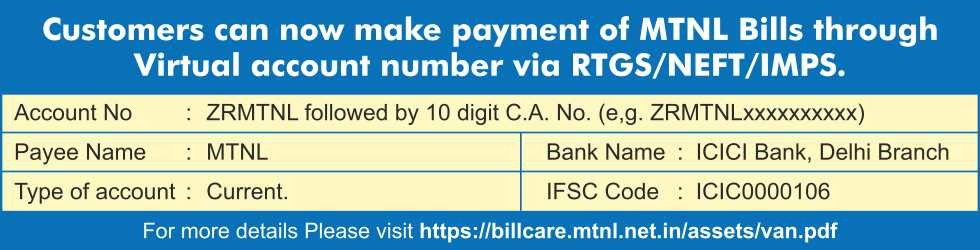3G Mobile Settings
You can get 3G Settings for your mobile from MTNL website or Call centre. Alternatively you can manually perform these settings on your mobile. Mobile Settings for GPRS and 3G are same..
Click here to receive 3G/ Mobile TV settings from MTNL website
Manual Settings for mobile
- Connection Name: MTNL
- Data Bearer: Packet Data
- Access Point Name (APN): mtnl.net
- User Name: leave blank
- Password: leave blank
- Authentication: Normal
WAP Settings
- Home Page: http://wap.mtnl.in
- Proxy: Yes
- Proxy Server Address: 10.10.10.10
- Port: 9401
- Additional Notes:
- If you are not using Mobile TV, the proxy may be left blank.
- After saving the settings, switch OFF and then ON the mobile handset for the changes to take effect.
3G Settings for Apple iPad
- Go to Settings and select Cellular Data
- Select APN Settings and insert following text.
- APN : mtnl.net
- User Name: leave blank
- Password: leave blank
Micro SIM Card is available at all MTNL CSC's
3G Settings for Samsung Galaxy TAB
- Go to Settings and select Wireless & Network
- Select Mobile Networks > Access Point Names
- Type following text in given fields
- Set Name: MTNL
- Access Point Name: mtnl.net
- User Name:leave blank
- Password:leave blank
Connect Internet on your PC using Mobile via USB Data Cable/Bluetooth
- You can connect your PC using your Mobile with MTNL 3G. This can be done either connecting your laptop with mobile using a USB Data Cable or via Bluetooth.
- Your mobile connection should have 3G facility activated.
- Your mobile should be 3G compatible.
- For Bluetooth connectivity both your laptop and mobile should have Bluetooth.
Connecting PC with mobile using USB Data Cable
Installing modem on your PC
- Install the driver software of your mobile on your desktop/laptop . Do not connect your mobile at this point. Once the driver software is installed you can connect either using mobile software directly or by using dial up connection.For accessing Internet via mobile software(like Nokia PC suite) you just require APN which is mtnl.net. Leave the user name and password blank. Dial Number is *99#. For conneting using Dial up connection then follow given steps.
- Now go to Start >Settings>Control Panel>Phones& modems
- Select ‘Modem’ tab on Phone and Modem Window.
- Select the installed modem and click on Properties.
- Select ‘Advanced’ tab and type the given text according to your connection type under extra initialization commands
. at+cgdcont=1,"ip","mtnl.net"
- Now Click OK. Your mobile is successfully installed as modem
- Now create a new dial-up connection to access internet.
Setting up a Dial Connection
- Go to Control Panel> Network Connections
- Click on ‘Create new Connection’
- Click Next on New Connection Wizard
- Select ‘Connect to Internet’ option and click Next button
- Now select Set up my connection manually & press next
- select connect using dial-up connection and click next
- Now choose your modem which you have configured press next
- Enter ISP name as MTNL & click Next
- Leave user name and password blank and press Next
- Enter *99# in the phone number field& press next
- Now check the create a short-cut on desktop , click finish
Connecting PC with mobile via Bluetooth
- Switch on the Bluetooth on your PC and Mobile.
- Go to Bluetooth Wizard on your PC.
- Pair your PC with mobile via Bluetooth.
- Once paired you will get a dial up connection window
- Insert *99# in the dial number field.
- Leave username and password blank.
- Click on Dial button for internet access.